Perhaps the Windows operating system is most famous for its screen of death. It scares in blue, not letting the average user understand anything. This screen appears as a result of a fatal error. Let’s find out what exactly can cause the occurrence of a blue screen. What needs to be done so that it does not appear again?
The main reason for the blue screen of death
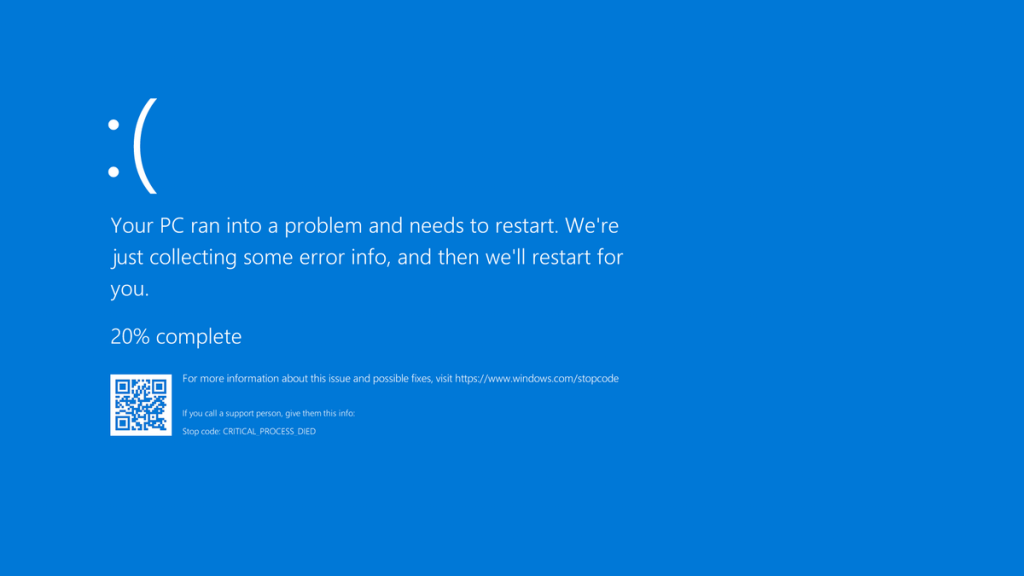
Let’s start with the fact that in the language of developers, the occurrence of a screen of death is called a BSOD. This is a proprietary feature of different versions of Windows. Other operating systems with a similar error often just freeze or reboot without displaying any information. Windows, with the help of such a screen, gives some time to understand what exactly the problem is.
It should be noted that if the cause of the problem is not eliminated, then the blue screen of death will occur on a regular basis. Most often, it is caused by an error in the drivers. Also, the problem may lie in the hardware — for example, RAM began to fail. In some cases, system settings recklessly changed by the user lead to the blue screen of death. Finally, some poorly written program may be to blame.
Some PC owners tend to blame viruses for the screen of death. But this is a very rare occurrence. Especially if a good antivirus is installed on your computer.
Eliminate the cause of the screen of death
If you are faced with a blue screen of death, you need to think about how to eliminate the cause of its occurrence. If this is not done, this screen will appear regularly, forcing you to restart your computer. One day this will lead to the fact that you will not have time to save the video editing result in the appropriate program, losing half an hour of your work. Do you need it?
Windows Services
First of all, we recommend that you “shamanize” with the built-in utility that looks for all sorts of errors. This advice is relevant for owners of PCs with Windows 10 on board.
To activate the utility, go to this path: “Start” — “Settings” (gear icon) — “Update and Security” — “Troubleshooting”. This is a list of common problems that may occur with the operating system from Microsoft. Scroll through the list, click on the “Blue Screen” button. Here you need to click on “Run the troubleshooter”. Now it remains only to follow the prompts of the system, and then wait for the end of the process.
This utility does not always help. And in older versions of the OS, it does not exist at all. Therefore, you should know about another way to eliminate the cause of the blue screen. It consists in viewing the tips for solving problems that the operating system can offer you. This is done in the following way:
-
Open the Control Panel.
-
Go to the “Security and Service Center” section.
-
Expand the Maintenance tab. This is where troubleshooting suggestions can be displayed. Follow them.
-
In older versions of Windows, the corresponding window opens after going along the path “Control Panel” — “System and Security” — “Action Center”.
Alas, the system can offer nothing. In this case, it remains to solve the problem in other ways.
Determining the Cause of the BSOD
You must have noticed that the blue screen of death contains not only the usual text. It also contains an error code. It can be a set of numbers and letters, or a whole combination of different words written in uppercase and connected to each other by underscores. Why not find out what caused the error indicated by the system?
In the case of Windows 10, the screen of death also displays a QR code. You can recognize it as a mobile application, and then you will be taken to the Microsoft website, which contains an interactive assistant to solve the problem. Earlier we already talked about how to recognize a QR code, so you can easily cope with the task.
You can also enter the error code or text in any search engine. So you go to a site where the problem is described, and at the same time methods for solving it are given.
By default, the blue screen occurs for a short period of time, after which the operating system reboots. If this prevents you from writing down the error code, you can disable automatic restart. To do this, do the following:
-
Right-click on the “This PC” icon.
-
Click on “Properties”.
-
Select “Advanced system settings”.
-
In the window that appears, go to the “Advanced” tab.
-
Here you need to click “Settings”.
-
Uncheck the “Perform automatic restart” checkbox.
-
Of course, not everyone wants to carry out a tedious search on the Internet. Therefore, we decided to give other methods for solving this problem that do not force you to deal with the error code.
Universal Measures
The steps below can be performed not only when a BSOD occurs. These measures serve to increase the speed of the computer. Therefore, these actions allow you to eliminate almost all problems, even those not related to the blue screen of death.
Go to system settings. Here you need to visit “Windows Update”. Check for updates. If they are, install them. It is possible that you got a problematic assembly of the operating system, a piece of code of which leads to a BSOD.
It will not be superfluous to check the OS with an antivirus program. Each of them has a button that launches a full scan. But be prepared for it to take a long time.
Test your computer in safe mode. In the case of Windows XP, Vista and 7, for this you need to press the F8 key while restarting the computer — you will definitely see a button responsible for switching to safe mode. In the case of more recent versions of the OS, you need to perform the following steps:
-
Press the key combination Windows + R.
-
In the window that appears, you need to enter the command “msconfig” (without quotes), after which you should press Enter.
-
In the system configurator window, go to the “Download” tab.
-
Check the “Safe Mode” box.
-
Click on the “OK” button.
-
Restart your computer.
-
To exit safe mode, call this window again. Now you need to uncheck the box “Safe Mode”. And restart your computer again.
There is also a slightly easier way. It consists in clicking on the soft reset button while holding down the Shift key. This will take you to the Select Action screen. Here you need to go to the “Recovery” tab, where you should click on the “Restart now” button, located in the “Special boot options” section.
Another occurrence of the blue screen of death may be due to problematic drivers. Therefore, we recommend updating them. This can be done manually. Especially if you have a laptop at your disposal — then just go to the website of its manufacturer, you will definitely find here all the drivers for your laptop model. If you have a stationary PC, and you do not know the names of its components, it is better to use some free service to find and update drivers. For example, in this case, they can help
driver pack and
driver booster.
There are also cases when an increased temperature of the processor or video card leads to a BSOD. Therefore, we recommend that you check this setting. To do this, you can use, for example, the program
HWMonitor. The following temperature can be considered normal:

-
Video card — up to 95°C;
-
Processor — up to 95°C;
-
Hard disk drive (HDD) — up to 50°C;
-
Solid state drive (SSD) — up to 70°C.
Ideally, the temperature should be at least 15–20°C below the upper bar. If it comes close to it, or even exceeds it, something urgently needs to be done to cool the computer.
As a last resort, you can reset the BIOS settings. This should be done if nothing else helps. Reset can be done by pressing a special button located on the motherboard. However, it is present only on new models belonging to the middle and top price segments. If there is no button, just remove the battery, then press the power button on the computer. Then put the battery back in. After this, you will have to configure the BIOS from scratch, be prepared for this. This method is especially relevant if the blue screen of death is displayed right at the time of loading the operating system, which is why you cannot even get to the desktop.
Sometimes problems with the hard drive or RAM lead to the blue screen of death. Therefore, we recommend checking their condition. For this, special utilities and tools built into Windows are used. Perhaps in the future we will cover this in a separate article. By the way, to check the SSD, you can use a free utility created by the manufacturer of this drive — similar programs are being developed by Seagate, Western Digital, and Samsung. As for the RAM, everything is noticeably more complicated with it — it is checked by several means at once. To describe the whole process in a couple of lines will not work.
In some cases, you will have to restore Windows to a previous state. It remains to be hoped that you did not turn off the creation of restore points in order to save disk space. Now you need to use one of these points. Focus on the date — you need to select a point created before the occurrence of the blue screen of death. We recommend this method only if nothing helps at all — even resetting the BIOS settings.
You can also try reinstalling Windows. If the screen of death continues to appear even after this, then the problem is definitely related to the hardware. But this is a very radical way. It is inconvenient if only due to the fact that you have to re-install all the numerous programs — from the browser to some kind of video editing application.
The saddest situation is when the BSOD occurs when the computer is turned on. In this case, the blue screen of death does not allow you to get to the desktop. Many of the methods described above will not work, because you will not be able to run certain utilities. In such a situation, other algorithms of actions are performed. It is possible that one day we will write an article on what to do if Windows does not boot — this is a separate and very extensive topic.
Conclusion
Now the blue screen of death will not scare you. From now on, you will know that its occurrence does not mean that the operating system has come to an end. No, you can eliminate the appearance of such a screen without reinstalling Windows.

Добавить комментарий
Для отправки комментария вам необходимо авторизоваться.