Tablets are very convenient when working on the Internet — much more comfortable than smartphones. The large screen diagonal helps to view “wide” sites, simplifies web surfing and allows you to work in applications in a “pseudo-two-window” mode.
However, connecting and setting up the Internet on a tablet can be quite complicated — from choosing a tariff to directly setting up a connection. And if the device is not equipped with a slot for a SIM card, then it completely turns into a “task with an asterisk”.
The algorithm of actions when connecting and setting up the Internet on a tablet is approximately the following:
-
Choose the appropriate tariff for the tablet;
-
Set up a connection to the World Wide Web.
-
If the tablet is not equipped with a SIM card slot, then you should look at alternative options:
-
Buying a portable Wi-Fi router;
-
Work with an external USB modem;
-
Set up notifications about an open Wi-Fi network;
-
Distribution of the Internet from a smartphone.
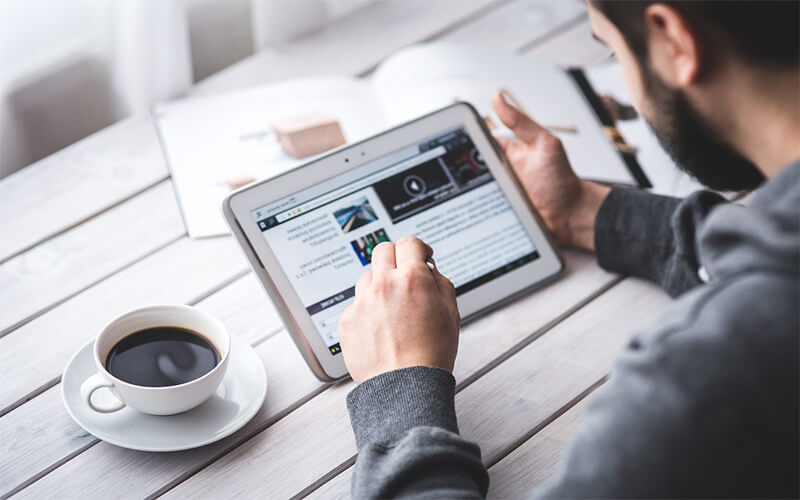
How to choose a tariff for a tablet
A tablet is a device for accessing the Internet. Therefore, the tariff for it should be appropriate.
Suitable rate:
-
Does not include voice calls (“minutes”). You are unlikely to call from a 10-inch “shovel”, right? In addition, many laptops, even if they have a SIM card slot, do not support voice calls. Only traffic;
-
Includes at least 4 GB of traffic. This amount in 2019 is enough for not very active web surfing, checking mail and social networks. But if you want to watch movies or listen to music online, then you should purchase a tariff with 10 GB or more of traffic.
-
Almost all mobile operators have special tariffs for portable computers. The best conditions are offered by Yota (“Iota”), but its coverage area is not very good. If you plan to often travel out of town with a tablet, then it is better to look at offers from some other mobile operator.
-
In no case do not choose offers with per-megabyte billing. It would seem that paying for mobile traffic only if you use it is a good solution. But at the same time, the cost of one megabyte can be very high, and as a result, you will have to pay about 10 dollars for any gigabyte of data. And a gigabyte of data is one high-definition movie watched.
-
To purchase a SIM card, you will definitely need a valid passport. It is worth considering that some operators require that the subscriber be at least 18 years old. Therefore, to buy a SIM card for a child, use your passport.
-
After purchasing a SIM card, install it in the tablet by pulling out the corresponding tray and turn on mobile data transfer.
How to set up internet on a tablet
In the vast majority of cases, Internet access does not require prior configuration. However, some operators (especially virtual ones, such as Yota) require you to set up a connection yourself.
You will need:
- Data for connecting to the mobile Internet (access settings). They can be obtained directly from the operator’s office or found on his website.
Instruction:
It should be noted right away that this instruction is written for the mobile operating system Android 8.0 Oreo and newer. If your device is running iOS or Windows, then the names of the items and their location may differ, but the general algorithm of actions is similar.
-
Open “Settings”;
-
Select the “Network and Internet” item, in it — “Mobile network”;
-
Click “More settings” or the three-dot menu in the upper right corner;
-
Open “Access Points (APN)” or an item with a similar name;
-
Press the menu button (three dots in the upper right corner) and select “New hotspot”;
-
Fill in the items indicated in the connection data. Those that are not indicated do not need to be touched. So, for example, if in the settings it is indicated to fill in the proxy, fill it in. If not, do not touch this item;
-
Make sure everything is set up correctly and click “Save” (this button may be hidden in the menu);
-
You will return to the page with a list of access points. Select the one you just created;
-
Press “Back” and turn on mobile Internet.
-
You can turn on mobile Internet, for example, from the quick settings panel. Pull the “curtain” of notifications down, then again — and now it will open. Click on “Mobile Internet” or “Data Transfer”.
But, it is worth noting that this instruction should be resorted to in extreme cases. Usually, in order to connect and set up the Internet on a tablet, you just need to buy a SIM card, insert it into the device and activate data transfer.
How to connect and set up the Internet on a tablet if it is not equipped with a SIM card slot

If the tablet does not have a SIM card slot, then you can see alternative options for connecting it to the Internet:
-
Buy a portable Wi-Fi router;
-
Buy and set up a USB modem;
-
Connect to all open Wi-Fi networks nearby;
-
“Distribute” the Internet from a smartphone.
Let’s consider them all.
Buying a portable Wi-Fi router
A few years ago, the author of this material walked with an Acer Iconia Tab A500 tablet. The device did not have a SIM card slot, and access to the World Wide Web was required. The solution was to buy a portable Wi-Fi router.
Such devices can be purchased directly from the operator (in 2019 they are available from MTS, Megafon and Yota providers) or in an electronics store (we recommend buying a Huawei model).
You will need:
-
Portable Wi-Fi router;
-
SIM card with modem tariff.
It is very important that the tariff on the SIM card is specifically for the modem. Portable Wi-Fi routers are defined by the provider as USB modems, so installing a SIM card with a “smartphone” or “tablet” tariff plan can be “defined” as distribution (tethering) and cost a pretty penny.
For example, it is definitely not worth using Yota’s “telephone” tariffs or “Unlimited” from MTS.
Instruction:
-
Install the SIM card in the Wi-Fi router if it is not already there. Turn it on, using the instructions, and wait for the connection to the network;
-
Find the network name and password on the router itself. They are usually found on a sticker on the back of the device;
-
Open the Wi-Fi settings on your tablet and connect to the network by entering the password.
-
The Wi-Fi router is powered by a built-in battery. Make sure it is always charged.
Advantages of the method:
The Internet is everywhere and always;
- Relatively inexpensive rates. For example, some providers offer completely unlimited plans for such devices.
The disadvantages of the method:
-
Equipment price. A portable Wi-Fi router costs from 30–40$;
-
The router can be discharged at the most inopportune moment.
Buying a USB modem
Before buying a USB modem, you should make sure that your tablet supports it. And just having a USB port is not enough. In principle, it is not needed if there is a so-called OTG cable.
Information about whether your tablet supports such a connection can be obtained on the manufacturer’s website or in user communities like w3bsit3-dns.com.
You will need:
USB modem;
-
SIM card with modem tariff;
-
If necessary, an OTG cable.
Similar to the previous method, the tariff on the SIM card must be for the modem. “Telephone” will not work.
OTG cable is a special cable that is equipped with micro USB connectors and full-size USB Type‑A. It is designed to connect devices from USB to the tablet — flash drives, modems, etc.
Instruction:
-
Insert the SIM card into the USB modem, if not already done;
-
Connect the modem to the tablet — directly or via an OTG cable.
-
The connection should be made automatically, without additional settings or settings of any parameters. If this does not happen, most likely your mobile device does not support USB modems.
Advantages of the method:
-
Low price. Often, modem plans offer a lower price for traffic than “mobile” or “tablet” ones;
-
Work in any conditions and any situation. Of course, in the network coverage area.
The disadvantages of the method:
-
The modem sticks out of the tablet. You can damage one device or both;
-
Purchase of a modem is required.
It is worth noting that all tablet computers (including hybrid ones) under Windows support USB modems. However, the installation of a special program is required.
Connecting to open Wi-Fi networks

The Android operating system supports automatic search for open Wi-Fi networks. This helps to connect to the Internet in places with free Internet access — for example, in cafes, restaurants and other public places.
Instruction:
-
Open “Settings”;
-
Go to the section “Wireless networks”, “Network and Internet” or just “Wi-Fi” depending on the firmware;
-
Turn on Wi-Fi;
-
Click “Wi-Fi Settings” or menu (three dots in the upper right corner);
-
Activate the “Notifications about open networks” item.
-
Now, when there is an open network in the coverage area (without a password), the tablet will send a notification about the possibility of connecting.
It is worth noting that many open networks require authorization after connection. This is due to both European legislation and the desire of owners to save traffic from excessive spending.
Advantages of the method:
- The device automatically alerts you when there is public Wi-Fi nearby.
The disadvantages of the method:
-
Increased battery consumption due to the fact that Wi-Fi is always on;
-
Sometimes free networks are “pseudo-open”, that is, authorization is required after connection.
Sharing internet from phone
This method will help in situations where you urgently need to connect to the Internet for a short time. It is worth considering that in this case traffic from the smartphone is consumed. That is, if there is no “gigabyte” on the phone or not enough, it is also unlikely to appear on the tablet.
Also, some providers block the distribution. This is done, for example, by Yota (in which you can buy distribution for 2 or 24 hours) or MTS on the “Unlimited” tariff.
You will need:
- A smartphone with mobile internet.
Instruction:
-
The instruction is written for the Android operating system. On other operating systems, the algorithm of actions is similar, only the names of the items may differ.
-
Open “Settings” on your smartphone;
-
Go to the “Access point and modem” item (it can be located both in the main menu and in the “Network and Internet” section, depending on the firmware);
-
Select Wi-Fi Hotspot. Don’t turn it on just yet;
-
Select “Protect”. Create a password;
-
Go back and turn on the Wi-Fi hotspot;
-
On the tablet, open “Settings” — “Wi-Fi”;
-
Select the Wi-Fi distributed by the smartphone and enter the password you created in step 4.
-
Everything. The tablet is connected to the Internet. After all the necessary things, turn off the hotspot on the phone, as it leads to severe battery drain.
Advantages of the method:
- Allows you to access the Internet from anywhere.
The disadvantages of the method:
-
Mobile traffic is consumed on a smartphone;
-
Quick discharge of the smartphone.
Conclusion
The easiest option to connect and set up the Internet on a tablet is to purchase a model with a SIM card slot and a SIM card with a suitable tariff.
The rest of the options (well, except for buying a router or modem) are only suitable for “emergency” cases.

Добавить комментарий
Для отправки комментария вам необходимо авторизоваться.