
Comparing hibernation and standby in Windows
Old operating systems of the Windows family — for example, XP and the «seven» — are quite interesting work with data. They were originally created for low-performance computers, so the built-in mechanisms imply work with outdated hardware. And most clearly this is manifested in the presence of two modes of suspension — sleeping and waiting.
Let’s figure out how the sleep mode differs from the standby mode in Windows and where they went in the top ten.
How the Windows Operating System Works
When Windows is running, all executable data is moved from the hard drive to RAM. That is, this temporary storage contains the kernel of the OS itself, running programs, open documents, and so on. This is primarily due to the fact that the hard drive is a rather slow element of the computer configuration, and numerous accesses to it would lead to extremely slow operation of the device.
RAM itself is a volatile medium. That is, it is able to store data only if current is applied to it. No power — all information is erased. But the hard disk drive (HDD) is non-volatile, even if it lies for a couple of years without being connected to electricity, nothing will happen to the information stored on it.
All the information necessary for the operation of the PC is stored on the HHD. There are the operating system itself, its kernel (a set of drivers, interfaces and runtime environments), installed programs and user data. When you turn on the PC, all this is transferred to RAM, where it is stored until it is turned off, periodically unloading back to the HDD in case of lack of space.
So, the principle of operation of Windows is clear. Now you can proceed to the analysis of the sleep and standby modes.
How sleep mode works
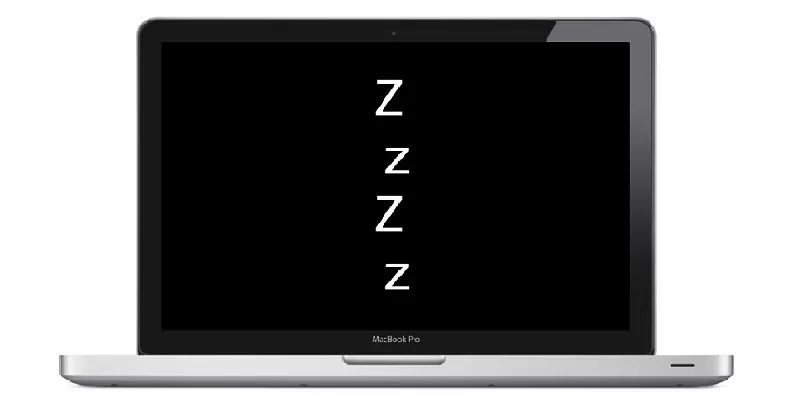
Hibernation in Windows (also called “hibernation” in some cases) involves the complete transfer of data from RAM to the HDD during a temporary shutdown.
That is, it works like this:
-
The user presses the sleep button or closes the laptop lid;
-
The operating system dumps all RAM and transfers it to the hard drive as a separate file;
-
After a while, the user turns on the PC or opens the laptop;
-
The OS loads the necessary minimum of data;
-
Windows finds the RAM dump and sends it «in place»;
-
The user sees the familiar environment.
When you go to sleep, everything is saved. Editable documents, window layout on the screen, other elements of the user environment. But at the same time, the computer consumes almost no energy, which is especially useful for laptops — or desktop PCs, if they need to be left for a long time.
In particular, booting after «waking up» can take from 8-9 seconds on Windows 10 to 1-2 minutes on older OSes. And it depends directly on the speed of the hard drive.
Also, «sleep» will not work if there is less free space on the system drive than the total amount of RAM. Still, its dump needs to be uploaded somewhere. So, configurations with 4 GB of “RAM” require more than 4 GB of free space on the system HDD for hibernation.
How standby works
Standby mode, in turn, requires a constant power supply. The fact is that when the computer goes into it, the data from the RAM is stored in it. In fact, it simply suspends the execution of processes and turns off the screen.
As mentioned above, RAM is volatile. To store data, it must be powered by electricity. While waiting, data from RAM is not transferred to permanent memory — and therefore the current continues to flow to it.
As a consequence, standby mode is not suitable for laptops. When switching to it, the PC only slightly reduces power consumption.
But waking up from standby takes a matter of seconds even on weak PCs that are equipped with single- or dual-core processors or slow HDDs. And therefore it is suitable for a quick return to work after a downtime.
Since the data is stored in RAM, the user session is not terminated. Open documents remain open, windows do not «leave» from their places. Unless the programs stop running — so that torrents, for example, will not be downloaded during the «waiting» time.
Advantages
-
Very fast loading after waking up even on weak PCs;
-
Saving the user session.
Flaws
-
Only a slight reduction in power consumption;
-
Almost never found on modern configurations.
Somewhere in the mid-00s, the standby mode began to be abandoned. Microsoft managed to change the algorithms of the operating system, as a result of which waking up after “sleep” began to take a minimum of time.
Thus, the standby mode began to disappear already in Windows 7. Some builds of this OS were still equipped with this feature, but newer versions already shipped without it. And from Windows 8, 8.1 and 10 it was completely removed, leaving only sleeping.
Features of Windows 7 and newer

The new sleep mode, which was mentioned a couple of paragraphs above, appeared in Windows Vista. However, this operating system was forgotten like a bad dream two years after its release — it was so unstable. And the «glitches» affected the same new sleep mode.
A modified and improved version of it was introduced in the Windows 7 operating system. It involved transferring a RAM dump to a hard disk without deleting data in the “RAM” itself.
That is, while the computer was sleeping, the data was stored in two places at once. The RAM was powered by electricity, but everything else was not, which reduced power consumption. Then, when waking up, the computer polled the RAM — and, if the necessary data was there, it was loaded from them. And if not, then from the hard drive.
This mechanism of operation is called «hybrid sleep mode». He retained the virtues of his predecessors and corrected their shortcomings. And that is why it is used in all new Microsoft operating systems, replacing the traditional wait and sleep.
Of course, this requires a lot of HDD space. It is in the same place that the memory dump from RAM is stored. And on modern computers that can be equipped with 16-32 GB of RAM and 128 GB of SSD storage as a system drive, such a loss of space is quite felt. However, this mechanism allows you to significantly speed up the download, regardless of whether the power was turned off or not. Therefore, it is not recommended to disable it, and even more so to delete system files.
Should I turn off hibernation?
Hibernation, normal or hybrid sleep is a complex mechanism that is deeply integrated into the motherboard’s power management system. Therefore, «games» with him can lead to very serious consequences.
Of course, some sources recommend turning off hibernation in order to increase the amount of available space on the system drive. However, the effect will not be the most significant. On average, you can save 5-7 gigabytes, but at the same time, system damage can be much more serious than we would like.
-
First, the last session will no longer be saved. This can lead to the loss of important data in the event of an unexpected discharge of a laptop, for example, or by accidentally pressing the power button on a stationary PC.
-
Secondly, the computer will boot slowly, each time pulling up data from scratch. Even on «machines» with an SSD drive, this process can take up to several minutes.
-
Finally, deleting the hibernation file can affect the overall power management system. And after that, the computer will not be able to shut down normally.
So it’s better not to touch sleep mode or hibernation. Of course, you can disable it through the standard Windows settings (by selecting the «Never» item in the corresponding menu), but you cannot manually delete system files.
Добавить комментарий
Для отправки комментария вам необходимо авторизоваться.