
How to increase the speed of the Internet on a computer, smartphone or tablet
Not all users are satisfied with the speed of the Internet connection. Usually, the limited capabilities of the provider are to blame for this. But sometimes low speed is associated with certain problems observed on the device. Let’s find out exactly how they are solved.
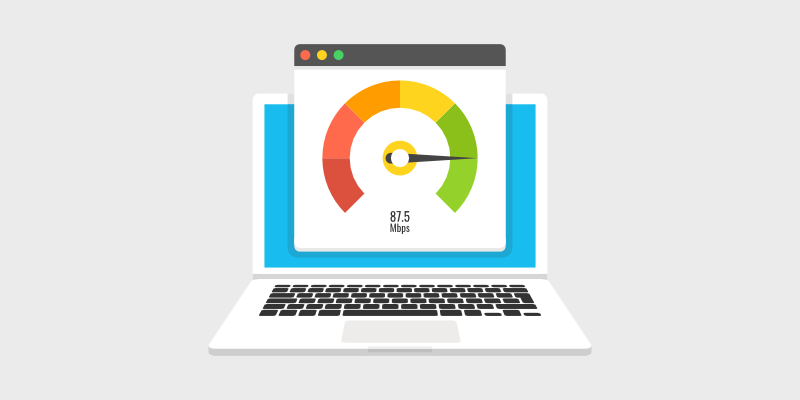
Speeding up the Internet on a computer and smartphone
Usually a fast data transfer is required to watch videos on YouTube or any other similar service. And how sad that sometimes the video starts to slow down, to load for a long time. Reducing the quality of the video can at least partially eliminate this problem. For example, on YouTube, this is done in the lower right corner. And you should not choose 4K resolution if you are viewing on a regular, relatively inexpensive monitor — you still won’t see all the delights of this setting. By the way, YouTube can automatically adjust the resolution, focusing on the bandwidth available to you.
You can speed up the loading of sites by activating the traffic saving mode. It is also called turbo mode. It works on the same principle that Opera Mini uses on old mobile phones. The site is first loaded on a special server, where it is compressed in every possible way, after which it is sent to the browser. As a result, you download fewer megabytes, and the process starts to take less time. Compressing pages in this way works in Google Chrome, Yandex.Browser and Opera. To activate this mode, you need to go to the browser settings.
Using a VPN can lead to slow page loading times. This service is usually used to visit sites blocked in our country. However, a VPN rarely boasts high speed, especially if it is provided for free. Therefore, we recommend turning it off when visiting regular sites that open without any problems even without a VPN.
The Internet slows down and the ubiquitous advertising. Some pages contain dozens of advertising banners! But these banners can also be animated! Can you imagine what the load on the processor becomes? That is why we recommend downloading a good ad blocker for your browser. Yes, this will reduce the income of site owners, but you will significantly speed up the loading of Internet pages.
This advice may seem silly to you, but try closing extra tabs in your browser. The fact is that the Internet browser actively consumes RAM, and its lack can affect the speed of opening new pages. If you haven’t used a tab for a long time, just close it. You can bookmark the address of the page it contains so that you can easily return to it in the future. In Google Chrome, just click on the asterisk located to the right of the URL, or use the keyboard shortcut Ctrl + D.
It is possible that malicious applications are consuming your traffic. That is why we recommend accessing the Internet only with activated antivirus. Yes, these programs cost money. But they allow you to avoid the most serious problems, including a decrease in data transfer speed. If you do not have an antivirus, then install it right now (you can use the 30-day trial period). After that, be sure to run a full computer scan for viruses.
Also, other devices can actively consume Internet traffic. For example, if your router supports a built-in torrent client, then it may suddenly start distributing movies contained on a connected external hard drive. In some cases, a tablet can also interact with the global web. Well, the game console in sleep mode can download all kinds of updates. Therefore, we recommend that if there is a lack of Internet speed, disconnect all devices that you are not currently using from Wi-Fi.
We also recommend removing unnecessary programs that consume traffic in the background. On Android and iOS, My Data Manager will help you calculate such applications — you can download it from
Google Play and
App Store absolutely free. You can also find out about the amount of traffic consumed by each program in the operating system settings.
As for the computer on which Windows is installed, here you need to perform the following steps:
-
Press the keyboard shortcut Ctrl+Alt+Del.
-
Click the «Start Task Manager» button.
-
Go to the tab, which, depending on the version of the operating system, is called «Performance» or «Performance».
-
Click the «Open Resource Monitor» button.
-
In the window that appears, go to the «Network» tab.
Now keep a close eye on what’s going on. So you will see which programs are currently consuming Internet traffic.
There is a similar tool in Mac OS. To display it, go along the path: Finder — «Programs» — «Utilities» — «System Monitoring». In the window that appears, go to the «Network» tab.
Sometimes the reason for the long loading of sites is not the active consumption of traffic by other programs or devices, but the excessive number of plug-ins installed in your browser. If there are already two or three dozen of them, it’s time to remove the extra ones. There is no doubt that half of the extensions you never use at all. To disable them, you need to go to the appropriate settings section. Different Internet browsers use their own methods:
-
In Opera, click on the three dots located in the lower left corner, after which it remains to select the «Extensions» item.
-
In Google Chrome, you also need to click on the vertical three dots, which is located in the upper right corner. Here, the mouse cursor is first hovered over «Additional Tools», after which you need to click on the «Extensions» item.
-
In Microsoft Edge, you need to open the menu, after which all that remains is to click on «Extensions».
-
In Yandex.Browser and Firefox, you also need to open a menu in which you should click on «Add-ons».
-
In the page that opens, you need to disable those extensions that you either do not use at all, or use extremely rarely.
On smartphones and tablets, extensions are only supported by a few browsers. If you use one of these, then also follow our advice — do not forget that a large number of plugins negatively affect page loading speed.
You can also recommend updating the drivers and the operating system itself. This can indeed provide an increase in Internet speed, but not in all cases. Drivers are easiest to update using the program
driver booster. We advise you to leave it on your computer so that it notifies you in time about the appearance of a new version of a particular driver. However, this can not be done, especially if your PC is equipped with fairly old components. As for the operating system, updates for it are contained in the corresponding manager located in the OS settings.
It is possible that you only think that the Internet speed has become slower. You just started downloading larger files — now games have become heavier, and movies, and other media content. In this case, you can think about changing the tariff plan. Especially if you are still accessing the global web over the wire at speeds lower than 100 Mbps.
Do not forget that the speed of Internet distribution over Wi-Fi depends on the capabilities of the router. Therefore, measure the real Internet speed only when the computer is connected to the router by wire.
It must be admitted that in some homes, providers are using old equipment, not wanting to change it. If a large number of young tenants have moved into your house in recent years, then it is possible that the installed equipment has ceased to cope with the traffic that has arisen. If your measurements show that the data transfer speed constantly does not reach the values declared in your tariff, you will have to change the provider.
Increasing the speed of Internet distribution over Wi-Fi

Modern routers are capable of creating Wi-Fi networks in which data transfer is carried out at very high speeds. You just need to «poshamanit» with the settings. First of all, we recommend that you create a network using the 802.11ac Wi-Fi standard, if the router allows it. In this case, the speed will be higher, but the network range will be slightly reduced.
Also, be sure to check the router settings to see if it is dual-band. At a frequency of 2.4 GHz, the network coverage is very extensive, but it is unlikely that you will be able to get a particularly high speed of downloading data from the network. If you switch to a frequency of 5 GHz, then even when using the 802.11n standard, the speed will increase slightly. But, again, the range will be reduced.
It is also possible that someone else is using your traffic. This happens if you connect to Wi-Fi without entering a password. In the router settings, you can easily find out who is currently connected to the network. However, if your family has a large number of devices that can access the Internet, you can simply get confused in the list, which contains obscure device names. Also, the router will not show exactly who connected to the network earlier. Therefore, we recommend putting a password on your Wi-Fi network. You should not be afraid of this, since on a smartphone it is entered only once — then the gadget remembers it.
To get into the router settings, enter 192.168.0.1 or 192.168.1.1 in the browser. You need to do this on a device that is either connected to the router with a cable, or is located on your home Wi-Fi network.
The speed of a Wi-Fi network can vary quite a lot depending on where exactly you place the router. Try to ensure that all your devices are close to the router. Usually the ideal place for its placement is the corridor. If there is no furniture in it, you can place the router on the wall — there are usually corresponding loops on its bottom. And do not forget that concrete walls slow down the signal much more than brick walls, not to mention wood. That is why in panel houses the Wi-Fi signal extends over a not very long distance.
There are situations when a firmware update helps to increase the data transfer rate. Many routers have been actively supported by their manufacturers for many years. Therefore, go to the router settings — it is possible that a new version of the software can be downloaded here. And we recommend that you check the box next to the item “Activate automatic firmware updates”.
If updating the software does not help, and earlier you, at your own peril and risk, seriously delved into the settings of the router, then you can try resetting it to factory settings. To do this, press the Reset button located on the back of the device. But do not forget that then you will have to configure it from scratch.
If the Internet speed in the immediate vicinity of the router does not raise any special questions, but in the next room it is greatly reduced, then you will have to use a repeater. This device is also called a signal repeater. It extends the Wi-Fi network. If the repeater turns out to be good, and you place it in the right place, then a high-quality signal will be observed even in the farthest corner of the apartment.
Finally, there is a radical method. You can just buy a new router. Make sure it supports both 5GHz and 802.11ac.
Increasing the speed of mobile Internet
On a smartphone, approximately similar problems can be observed, as on a PC. But they are less pronounced. If there are serious questions about the data transfer rate, then it will not be superfluous to go into the operating system settings. It is possible that you have activated connection only to 3G networks. In this case, you need to switch to 4G (LTE), if the device allows it.
Alas, nothing more can be said. If your device only supports 3G, we recommend that you simply buy a new smartphone. Now even budget models are able to use fourth-generation networks, so the purchase should not become burdensome for the budget.
Conclusion
Now you know how you can try to increase the speed of your Internet connection. In some cases, these methods really help. If they did not work, then the provider is to blame for not providing your home or even the area with high-quality fiber optic cable.
Добавить комментарий
Для отправки комментария вам необходимо авторизоваться.