
The easiest ways to restore Windows in case of failure
Surely many of our readers are familiar with the situation when Windows refuses to work. In this case, you should restore the operating system. But how to do it?
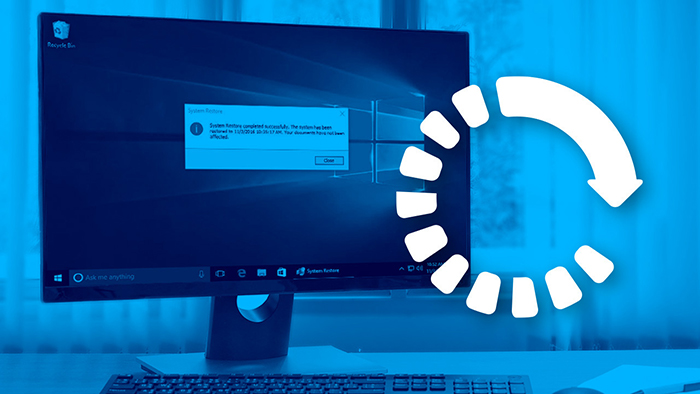
Is the problem hardware?
Restoring Windows will only work if everything is fine with your hardware. And often the operating system refuses to work stably precisely because, for example, a hard drive has begun to fail. Therefore, the first thing we recommend is to find out that you do not have any problems with the computer components. If the OS boots for a while, and only then, for example, the blue screen of death appears, you can easily do this by installing one or another program that is used to diagnose a PC. In particular, we recommend:
-
Memtest86+ — to check the RAM; -
Hard Disk Sentinel — to test the hard drive; -
AIDA64 — for a comprehensive check of the PC.
You can also use the built-in Windows RAM testing utility — to run it, type «mdsched.exe» (without quotes) on the command line.
If the operating system refuses to start, you can use a bootable flash drive, which should contain not only the distribution kit of the system, but also Windows To Go. In some cases, the computer does not allow you to download anything at all — then try to leave only one bar of RAM in the system unit. You can also test your components on another PC, if available. In a word, you definitely need to make sure that the problem is not in the failed hardware. And only after that you should proceed to restore the OS.
Using a restore point
The easiest way to get Windows back up and running is to roll back to a restore point. This means that the operating system will return to the state that was fixed at the time the selected restore point was created. If any software was installed after the creation of this point, there will not be a single trace of it on the computer. If at that moment the system worked properly, then now it will function without any failures.
Unfortunately, some users are trying in every possible way to free up space on their hard drive. Because of this, they stop the function of creating restore points. In this case, it will not be possible to restore the functionality of Windows in this way.
If the operating system boots, then you can access the available restore points by doing the following:
-
Press the key combination Win+R.
-
Type «Sysdm.cpl» into the command line (without quotes). After that, do not forget to press the Enter key.
-
In the window that opens, you need to go to the «System Protection» tab. Here you need to click on the «Restore» button.
That’s all. Then follow the instructions of the system. Along the way, the computer will restart — there is nothing to worry about, as it should be.
You can also use restore points using the already mentioned bootable USB flash drive. But only if the file system on the hard drive is not broken!
Restarting the System in Diagnostic Mode
If the operating system boots, but there are some problems with it, you can try to remove the software that you suspect of their appearance. However, some applications penetrate deep into Windows, which makes their removal seem impossible. In this case, you need to start the OS in diagnostic mode. It only runs the basic Windows drivers and services. To do this, you need to do the following:
-
Press the key combination Win+R.
-
Enter the command «msconfig» (without quotes). Don’t forget to press the Enter key.
-
In the window that opens, you need to select the «Diagnostic startup» item and click the «OK» button.
After that, the computer will restart so that the system switches to a new mode of operation. If Windows refuses to do this, try running the command prompt as an administrator.
Removing unnecessary software from startup
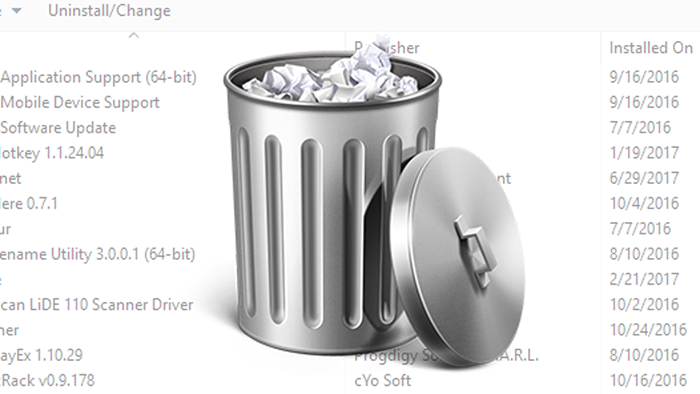
Sometimes you just have to guess about why Windows suddenly restarts. For many people, this is caused by installing software that is not suitable for this version of the operating system. Or which is crookedly written, it happens. That is why we recommend removing all suspicious programs from startup. This section of the system includes applications that start simultaneously with Windows. If you clean it, you will also speed up the download. And the computer will not slow down in the first minutes of its work.
To view autoload, you just need to get into the «Task Manager». To do this, use the well-known keyboard shortcut Ctrl+Alt+Del. In the window that opens, you can easily find the «Startup» tab. Remove from this section all programs that you suspect of system instability. Most of all, this applies to applications registered in startup without your knowledge.
Removing software that was in use at the time of the crash
If the steps above do not help and you cannot use a restore point, you should do a little investigation. Try to identify the application you were using at the time of the crash. It is possible that it is he who is to blame for all the troubles.
Using standard Windows tools, you will definitely not be able to find out which programs were running when a problem occurred. But it will allow you to do a free utility
LastActivityView. It shows a list of recently launched applications and even system libraries. Further, you should only focus on the time at which the problems appeared. If you begin to suspect some kind of program, then feel free to delete it. If it has nothing to do with it, you can easily reinstall it — it does not take too much time.
Checking your computer for viruses
Usually, all sorts of malicious applications try to be quiet so that their dirty tricks are not noticeable to the user. But some viruses change system files so much that Windows starts to hang and crash. Therefore, we still recommend that you check your PC for malicious applications.
We have already talked more than once about which antiviruses you should use. If you do not want to pay money, you can use an online anti-virus check. However, if failures occur completely unexpectedly, or the operating system does not load at all, you will have to use an atypical method. You will need a boot disk (or USB flash drive) with antivirus software. Such things are available in the assortment of any self-respecting company working in the field of information security. For example, you can use
Kaspersky Rescue Disk 18. I am glad that they will not ask you for money for using such software.
Do not forget that the ISO image with the software package must be correctly burned to a disc or USB drive. This can be done using, for example, a free application
Rufus. If Windows does not boot, you will have to do this using another computer.
Check for problematic drivers
It is possible that the operating system crashes due to one or another problematic driver. This happens quite rarely, but the possibility of this still cannot be ruled out. Problems with software arise even on game consoles. What can I say, once Samsung sent the wrong firmware to their blu-ray players, completely killing them. Now you understand that a crookedly written driver for a sound card or gamepad is not something out of the ordinary. Therefore, you can try to scan the drivers for their stable performance and the absence of conflicts. To do this, you must launch the command prompt, doing so with administrator rights. The console requires the launch of the verifer.exe utility, which is part of the operating system — it is she who checks the drivers. Working in it is quite simple, since the interface is made in European. But act carefully — rash operations can lead to serious consequences.
If some drivers are really problematic, you need to urgently update them. Doing it manually would be too much of a hassle. Therefore, we advise you to download and install the appropriate software. For example, it could be
driver booster or
driverhub. These programs are able to automatically check from time to time for new drivers. This means that you will not have a headache about updating them regularly.
If we talk about the video card, then the driver for it is installed using the appropriate launcher. Its presence will also provide you with all sorts of additional functionality — for example, the ability to create panoramic screenshots. To view the launcher, just click on the arrow in the tray (next to the clock and date), and then click on the corresponding icon (it can be, for example, NVIDIA Experience). Do not be afraid that this program suddenly began to be updated — this happens if you have not opened it for a long time.
Removing Recently Installed Programs
Usually, the user does not want to delete those applications that were installed most recently. But if the failures started just a few hours ago, then the first thing to do is to do just that. In this case, there is no doubt that one of the installed programs led to problems. Especially if it is some kind of free antivirus that can dive very deep into the bowels of the system.
Try uninstalling any programs you have installed in the last week. It is possible that this will help restore the full performance of the system. But before that, you can go to the «Windows Journal». It indicates a list of errors that occur during the operation of the OS. Usually in the description of these errors it is said about which program it is associated with. This will allow you to quickly find out the culprit of the failures. To get to the corresponding section of the system, write the word «journal» in the search bar «Start». Next, you need to click on «View event log». In the window that opens, you will quickly find a section containing all sorts of errors. If any of them is fatal, leading to failure, then try entering its code into any online search engine. It is possible that such an error is familiar to users, and someone has already shared their experience in solving the problem.
Restoring Protected System Files
In some cases, Windows crashes are caused by missing or corrupted system files. To check them, and at the same time restore them, you need to run the command line. But not in the usual way, but by right-clicking on it and clicking on the «Run as administrator» item.
In the console, you need to run the sfc.exe utility by additionally adding the /scannow key. This will start the process of scanning libraries, key Windows components and all system files. If the latter are found to be damaged or some files are missing altogether, the utility will replace them with a cached copy from a separate folder. If they are not in it either, you will be prompted to insert an installation disk or USB drive with the system distribution kit in order to restore files from there.
Memory dump analysis
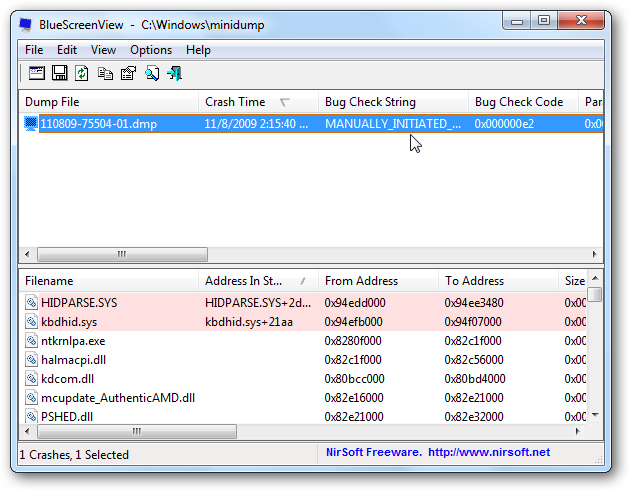
https://www.thefastcode.com/en-usd/article/help-troubleshoot-the-blue-screen-of-death-with-bluescree…
If the operating system reboots with the so-called blue screen of death, it will definitely give an error code. But you may not have time to write it down or take a picture. A similar code is written in a crash dump with the .dmp extension — it is also created during a sudden crash without any blue screen. You just have to get access to the dump. This can be done without much difficulty. But only if you are a good programmer.
If you are an ordinary user, then manually parsing dumps will not be the most fun thing to do. And it is unlikely that you will understand something in their contents. Therefore, we recommend using a specialized utility that simplifies the interface and also tells about the essence of some errors. We offer you MiniDumper and BlueScreenView to choose from. Both programs are free and support work from the command line. The second, as you might guess, is more geared towards deciphering the blue screens of death.
Conclusion
Perhaps we have listed all the most simple ways to restore Windows. If none of them helped, then you are faced with a very serious situation. It is possible that nothing will help you. In this case, you will have to reinstall the system.
Добавить комментарий
Для отправки комментария вам необходимо авторизоваться.